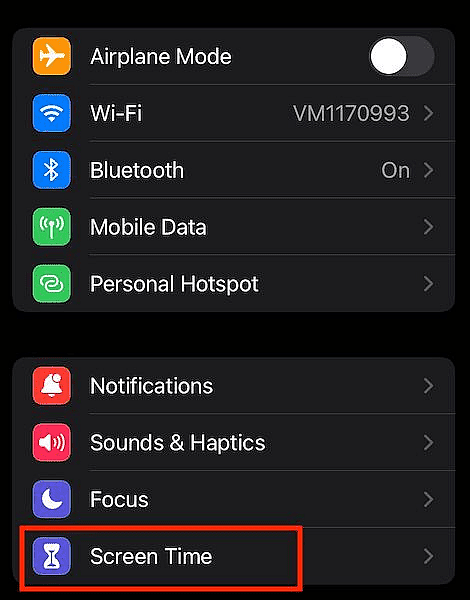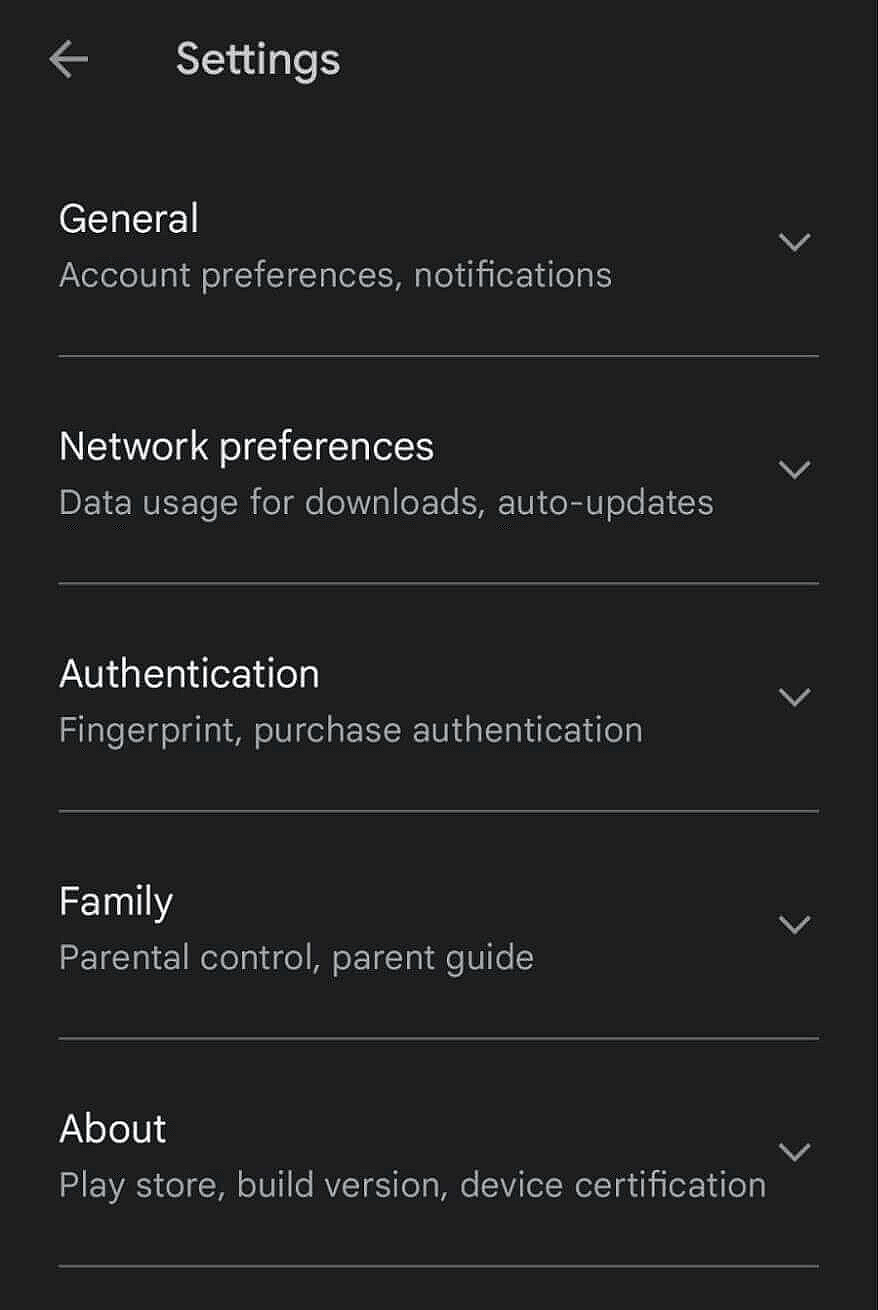Are you worried about what your youngster could be seeing on their phone? It’s easy for kids to come across inappropriate content for their age or spend too much time addicted to their screens. But don’t worry, there is a way out.
You can guarantee that your child uses their phone safely and responsibly by utilizing parental controls. Both Apple and Android phones provide parental control capabilities that can assist you in monitoring and controlling your child’s phone usage.
In this post, we’ll walk you through how to add parental controls on both devices so you can rest easy knowing your child is safe.
Also Read: 5 Safety Settings on Your iPhone You Probably Didn’t Know About
How to Add Parental Controls to an iPhone
Screen time is a feature on iPhones, which puts together how much time you spend on your iPhone and in what capacity. Adults with iPhones will know this feature based on the weekly reports it creates. However, it is also a comprehensive collection of parental control options that exist in Apple’s iOS operating system. Screen time allows parents to limit their child’s phone usage, ban specific applications or material, and monitor their child’s phone activities. Here’s how to configure parental controls on an iPhone:
Step 1: Go to Settings
First, open the Settings app on your child’s iPhone or iPad and select “Screen Time.”
Step 2: Turn on Screen Time
Then, tap “Turn on Screen Time” and “This is My Child’s Phone.” You will then be required to generate a passcode for managing parental restrictions.
Step 3: Set a passcode
Make a passcode only you know; make it something your youngster cannot guess. This passcode will administer parental controls and change Screen Time settings.
Step 4: Tap Content & Privacy Restrictions
To access more sophisticated parental control settings, tap “Content & Privacy Restrictions.” You may establish limitations on phone usage and restrict access to specific applications, websites, and content.
Some of the settings you can adjust include:
- Allowed Apps: Choose which applications your youngster may use.
- Content Restrictions: Limit access to explicit content, such as music with explicit lyrics or films with adult themes.
- Privacy: Limit access to features that may disclose personal information, such as location services or microphone or camera access.
- Game Center: Limit access to multiplayer games and add pals.
Check Out: How Pet Insurance Works for Your Family
How to Add Parental Controls on an Android Phone
Parental controls are also available on Android phones, and they may be accessible via the Google Family Link app. Using Google Family Link, parents can limit screen time, manage app usage, and monitor their child’s phone activities. Here’s how to configure parental controls on an Android device:
Step 1: Download the Google Family Link
To begin, download the Google Family Link app on both your and your child’s phones. You may find it on the Google Play Store.
Step 2: Follow the steps to set up the parent’s account and link it to the child’s phone.
After downloading the app, follow the on-screen steps to create your parent account and link it to your child’s phone. You must enter basic information about your child, such as their name and birthday.
Step 3: Tap on the child’s account and select the options you want to restrict, such as screen time, app usage, or downloads.
You can begin configuring parental restrictions once you’ve linked your parent account to your child’s phone.
Here are some of the settings you can change:
- Screen Time: Set daily limits on how much time your child can spend on their phone.
- App Usage: Control which apps your child may use and set time limitations for individual applications.
- Content Filters: Limit access to improper web content, such as pornographic websites or violent content.
- Google Play: Ask for parental permission before allowing your child to download applications or make in-app purchases.
Check Out: How to Get a Passport for a Child When One Parent Is Absent
Best Practices for Using Parental Controls

Once you know how to add parental controls, it can keep your child secure online. However, nothing ever works perfectly. These are some excellent practices to consider while utilizing parental controls:
1. Set appropriate limits on screen time and stick to them.
While it may be tempting to ease screen time limitations on weekends or during holidays, consistency is essential. Children benefit from routines, and establishing explicit boundaries on phone usage might help them develop healthy habits.
2. Regularly check your child’s phone usage and discuss any concerns you may have with them.
You can see possible problems early on by watching your child’s phone activities. If you find your child spending too much time on their phone or accessing unsuitable information, communicate your concerns with them in a non-judgmental way. Inquire about their internet experiences and urge them to come to you with any issues.
3. Stay updated on the latest technology and apps to know potential risks.
The internet is continually growing, and new threats and difficulties emerge regularly. It’s crucial to be educated on the latest apps and trends to be proactive in safeguarding your child from potential damage.
4. Openly discuss internet safety with your child and urge them to contact you with any concerns.
Encourage your child to be open and honest with you about their internet experiences. Discuss the hazards and problems they may face, and enable them to make informed decisions about their online conduct. Let them know they may come to you with any issues or questions.
Should I Use Parental Controls?
In today’s digital world, ensuring that our children are safe and responsible online is more crucial than ever. You can safeguard your child from unsuitable content and monitor their phone usage by using parental settings on their phone.
With Apple and Android phones’ full parental control capabilities, you may personalize settings to meet your family’s requirements and tastes. But remember, parental restrictions are just one part of the situation. It’s also critical to have open and honest talks with your child about internet safety and to model appropriate phones using yourself.
Taking a proactive approach to your child’s online conduct can help them navigate the digital world with confidence and security. Set those parental controls, and let’s make the internet safer for our children.
Also Read: How Long Can You Stay on Your Parent’s Health Insurance?